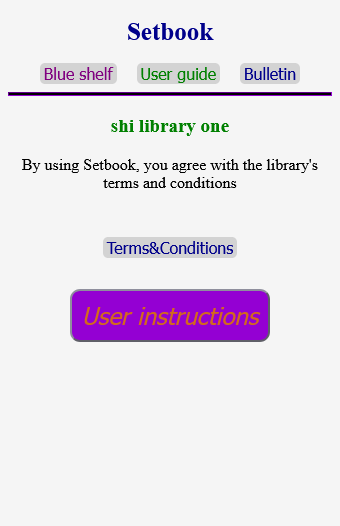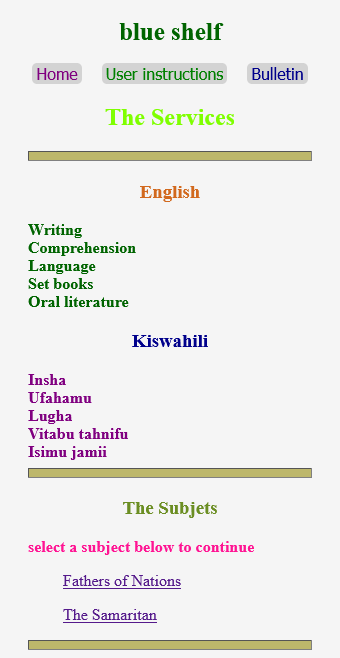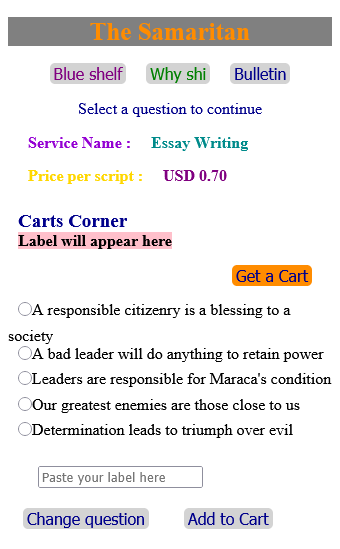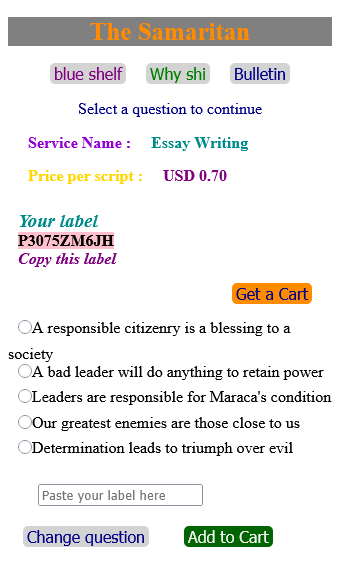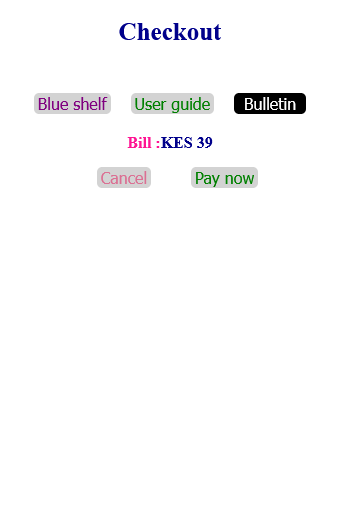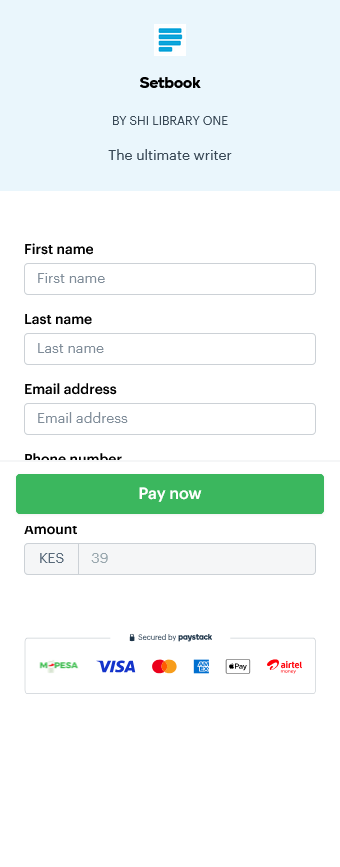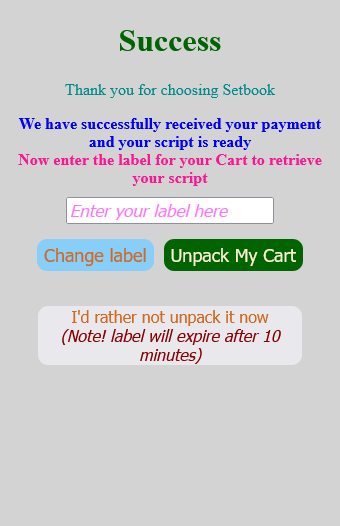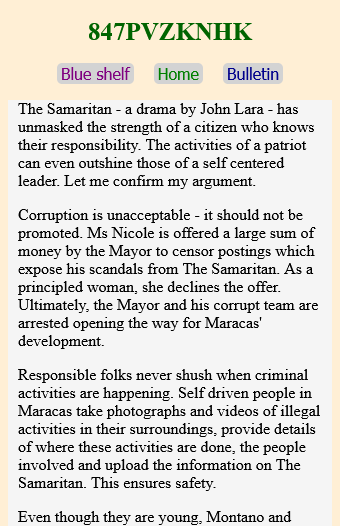To buy a service from Setbook, follow the steps outlined below.
1. On the home page( shown above), click on the 'Blue shelf' icon. You will be taken to the following page:
2.This page lists all the services offered by Setbook as well as the subjects ( as shown above). Setbook offers services per subject and one subject can have more than one service offered. All services offered for a specific subject are also listed on the subject's specific page.
3. On the Blue shelf (shown above), select(click on) the subject of your choice .If you select 'The Samaritan' , for example, the following page will open:
3. As can be seen on the page, the service offered under this subject is 'Essay Writing'.Each of the questions listed here represents the title of the essay (service) to be written when you make your request.
4. Before selecting a question, you need a cart. To get one, click the 'Get a Cart' icon. You will be assigned a new cart for your shopping and the label for that cart will appear below the 'Carts Corner' ( as in the following page).
5. This label is unique to your cart. Copy it and paste it on the 'Paste your label here' field ( shown above). Also store this label because you will need it when unpacking your cart.
6. Select the question of your choice among those listed then click 'Add to Cart'.
7. Your label remains valid for one(1) minute so if you stay longer than one minute before doing step 6, Setbook will assign the cart to someone else under a different label. You will get an 'Invalid Label' error if you try 'Add to Cart' after staying for more than one minute .
8. You cannot provide your own label i.e entering your own label on the 'Paste your label here' field; so don't waste your time trying to guess a label because it will NEVER work.
9. Upon doing step six, the following page will open.
10. Here the script( the essay) is ready and the bill is shown. To pay, click 'Pay now' then select your preferred method to complete your payment on the following screen.
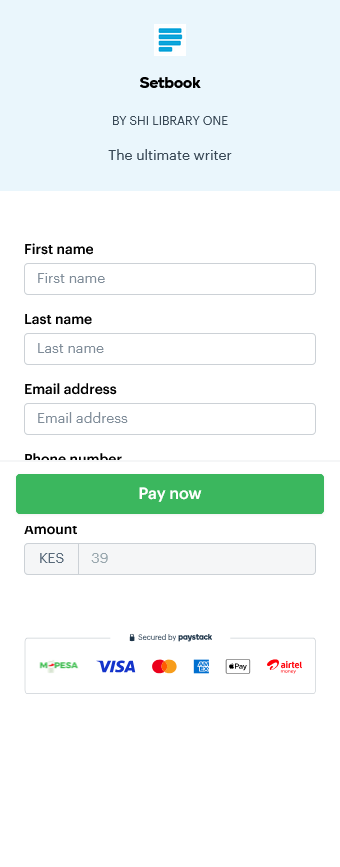
11. If you stay longer than ten minutes before paying, it will be assumed that you abandoned your cart so it will be cleared up and made available for another shopper under a different label. So you will get a 'No Cart Found' error if you try using your label after that.
12. Upon submitting your payment, the following page will open.
13. To retrieve your script, enter the label you stored in step 5 then click 'Unpack my Cart'. Your script will be displayed as shown below.
14. If you do not unpack your cart, the label remains valid for ten(10) minute. After that period, it will be assumed that the cart as well as its contents were abandoned so it will be cleared up and taken back to the Carts Corner. Trying to unpack a cart that has stayed for more than ten minutes will result in a 'No Cart Found' error so unpack your cart immediately after paying.